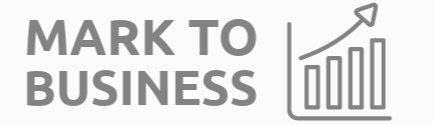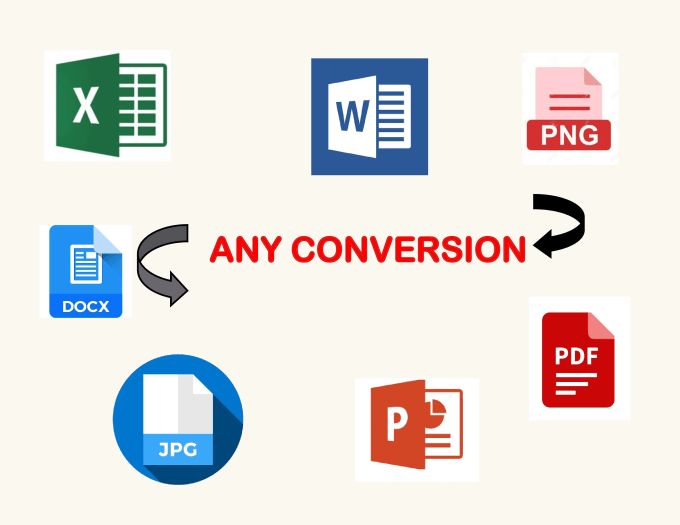In the dynamic landscape of data management, the ability to seamlessly transition information from one format to another is a skill that empowers efficiency and productivity. When faced with the task of migrating data from Portable Document Format (PDF) to Microsoft Excel, a strategic approach can make the process both efficient and effective. Join us as we embark on a journey to master the art of data migration, navigating the digital seas with confidence and precision.
Unlocking the Power of Copy and Paste:
The most straightforward method involves the classic copy-and-paste technique. Begin by opening your PDF file using a standard PDF reader. Select the text or table you wish to migrate, copy it (using right-click or keyboard shortcuts), and seamlessly paste it into Excel. This method is ideal for simple data structures and avoids the need for external tools.
Sailing Smoothly with PDF to Excel Export:
For those equipped with Adobe Acrobat or similar PDF readers, the export feature offers a direct route from PDF to Excel. Open your PDF file in Adobe Acrobat, navigate to the “File” menu, select “Export To,” and choose “Microsoft Excel.” Follow the prompts, and soon you’ll find your data smoothly sailing into an Excel spreadsheet.
Online Tools as Navigational Aids:
The vast ocean of the internet provides an array of online tools designed specifically for converting PDF tables into Excel-friendly formats. Websites such as SmallPDF, Zamzar, or Tabula offer intuitive interfaces for uploading your PDF, converting the data, and downloading the results. These tools serve as valuable navigational aids when dealing with more complex PDF structures.
Excel’s Built-In Compass:
Microsoft Excel itself is equipped with a robust set of tools for importing data. Navigate to the “Data” tab, choose “Get Data” or “From Text/CSV,” and select your PDF file. The Excel import wizard will guide you through the process, allowing you to tailor the import settings to the specifics of your PDF data.
OCR as the North Star for Scanned Documents:
When dealing with scanned documents or image-based PDFs, Optical Character Recognition (OCR) serves as the North Star. Tools like Adobe Acrobat, ABBYY FineReader, or OnlineOCR can extract text from images, turning scanned documents into editable, navigable Excel data.
Meticulous Manual Navigation:
In cases where the digital seas may prove unpredictable, manual data entry becomes a reliable vessel. Though time-intensive, manual entry ensures precision and control over the data migration process. Directly input the data into Excel cells, taking care to maintain consistency.
Navigational Tips for a Successful Voyage:
Chart a Course for Formatting Review:
After migration, review formatting in Excel. Adjust column widths, cell formatting, and eliminate any remnants of unwanted characters.
Plot a Course for Handling Multiple Sheets:
If your PDF spans multiple pages, chart a course for organizing the data across different Excel sheets.
Navigate the Waters of Data Cleaning:
Depending on the source, navigate the waters of data cleaning in Excel by removing extra spaces or addressing formatting inconsistencies.
Use Data Validation as Your Compass:
Consider using Excel’s data validation features to maintain consistency, especially if the data involves specific types of entries (e.g., dates, numbers).
Embark on your data migration voyage armed with these strategies, and the seas of digital information will become navigable and conquerable. Whether you’re a business analyst, researcher, or enthusiast navigating the waters of data, mastering the art of migrating data from PDF to Excel opens up new horizons for your endeavors. Bon voyage!